Scheduler- APPLE Calendar Sync
Note: Currently, the calendar sync feature only includes the appointments where the user is the provider and the events where the user is an attendee, and not the appointments/events for the whole practice.
TO Sync your APPLE Calendar
To set up your Apple calendar follow the below instructions. Additionally, with Apple devices you can set how often you want to update the calendar.
1. Go to practice Settings in the right-side practice menu and click on Calendar:
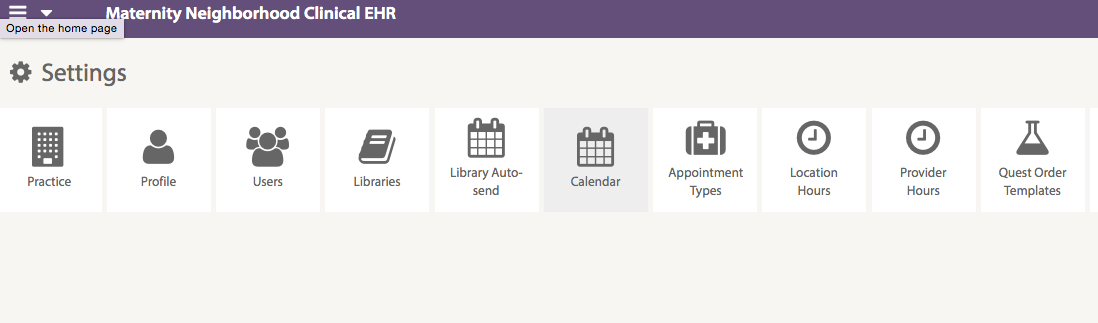 2. Copy the URL from the Calendar screen in Maternity Neighborhood:
2. Copy the URL from the Calendar screen in Maternity Neighborhood:
 3. Open the Apple calendar
3. Open the Apple calendar
Go to File > New Calendar Subscription 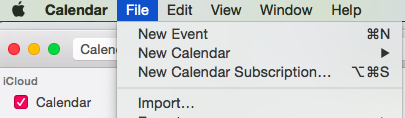
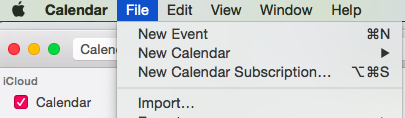
4. Paste in the URL from MN and click Subscribe:
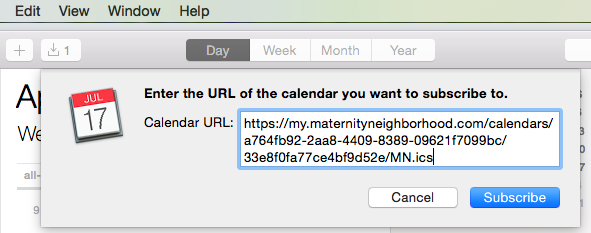
5. Set the calendar name and how often you want to refresh, etc, then click OK.
Sync your GOOGLE Calendar:
1. Go to practice settings in the practice nav and click on Calendar: 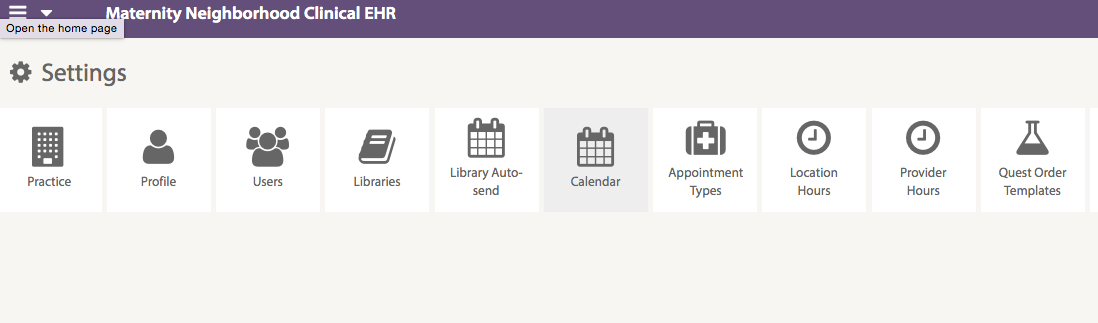
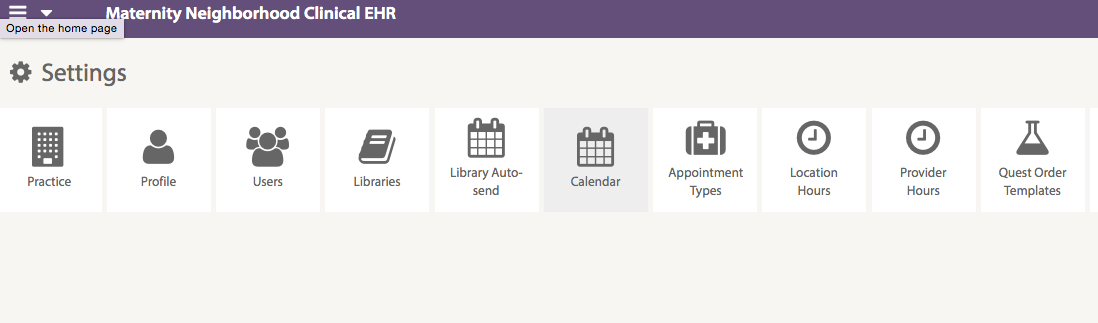
2. Copy the URL from the Calendar screen in Maternity Neighborhood: 

3. Open up your Google calendar, in the "Other Calendars", pull down the drop down choices and select "Add by URL"
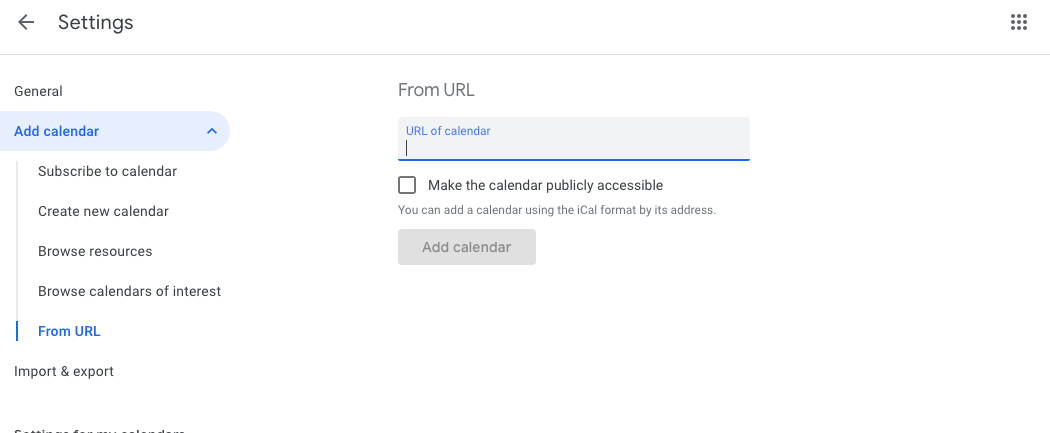
4. Paste in the URL from MN and click Add Calendar:
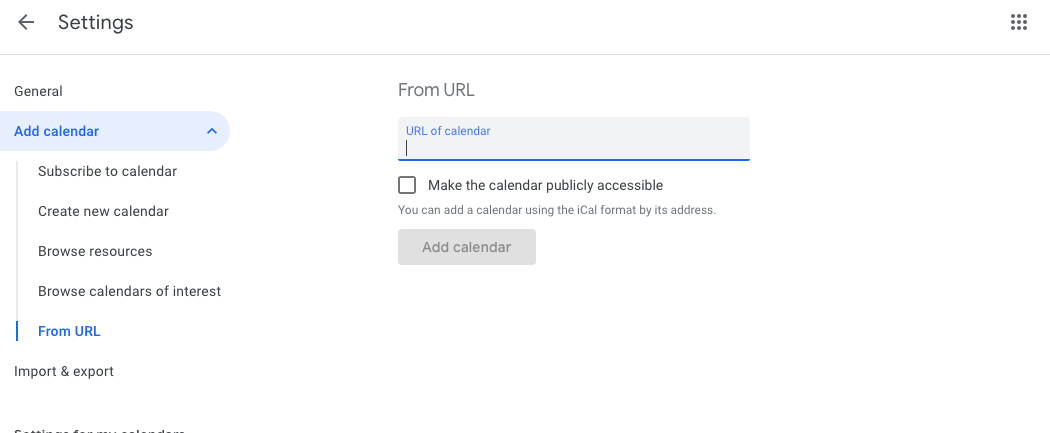
5. The calendar will now appear on your Google Calendar list and you can edit the name and adjust the settings. 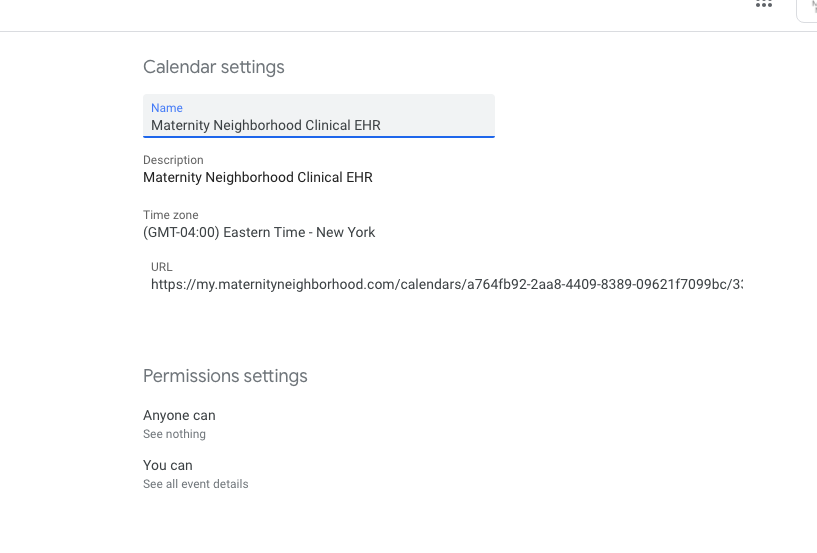
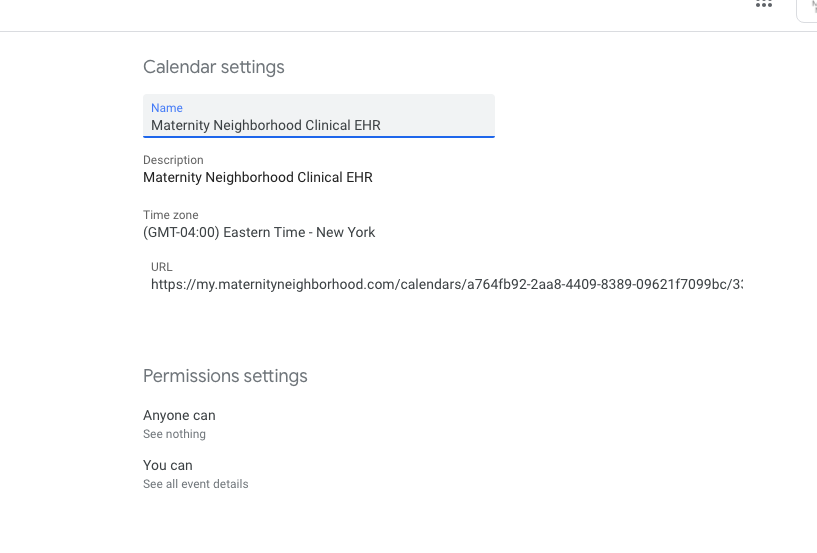
Google calendar can take up to a day to do its first sync.
